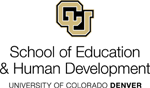budget-finance:scope-of-work
Differences
This shows you the differences between two versions of the page.
| Both sides previous revisionPrevious revisionNext revision | Previous revision | ||
| budget-finance:scope-of-work [2025/04/16 22:44] – Matt Mitchell | budget-finance:scope-of-work [2025/04/29 20:34] (current) – Daisy Salazar | ||
|---|---|---|---|
| Line 1: | Line 1: | ||
| - | ====== Submitting a Scope of Work (SOW) for a Service Provider: Step-by-Step Guide ====== | + | ====== Submitting a Scope of Work (SOW) for a Service Provider |
| + | |||
| + | ===== Step-by-Step Guide ===== | ||
| This guide describes using an online unity form for creating and submitting a scope of work (SOW) for approval. **__An SOW is required before__** | This guide describes using an online unity form for creating and submitting a scope of work (SOW) for approval. **__An SOW is required before__** | ||
| Line 10: | Line 12: | ||
| * It is **__prohibited__** | * It is **__prohibited__** | ||
| - | **Before You Begin** | + | ===== Before You Begin ===== |
| Make sure you have time to complete the form in one sitting (10-15 minutes). You cannot stop and save the form to complete it later. You should have the following information before creating and submitting an SOW form: | Make sure you have time to complete the form in one sitting (10-15 minutes). You cannot stop and save the form to complete it later. You should have the following information before creating and submitting an SOW form: | ||
| Line 27: | Line 29: | ||
| * Name and email address of the person who will provide department approval (and preapproval review, required) of the SOW request. Check to make sure the email address is correct or the correspondence to complete the SOW form will not be delivered. See the table below- SEHD Info | * Name and email address of the person who will provide department approval (and preapproval review, required) of the SOW request. Check to make sure the email address is correct or the correspondence to complete the SOW form will not be delivered. See the table below- SEHD Info | ||
| - | |||
| * Your five-digit department number. See the table below - SEHD Info | * Your five-digit department number. See the table below - SEHD Info | ||
| + | |||
| + | ^Office^Department Approver^Approver Email^5-Digit Dept #| | ||
| + | ^Dean|Daisy Salazar|daisy.salazar@ucdenver.edu|30062| | ||
| + | ^Grant|Sophie Eggert|sophie.eggert@ucdenver.edu|30063| | ||
| + | ^CPE|Jenna Ronnebaum|jenna.ronnebaum@ucdenver.edu|30070| | ||
| You may also want to visit [[https:// | You may also want to visit [[https:// | ||
| - | **Requesting a Service Provider through an SOW** | + | ===== Requesting a Service Provider through an SOW ===== |
| To create an SOW request: | To create an SOW request: | ||
| - | - From [[https:// | + | - From [[https:// |
| - Click the **No **option to indicate you are creating a new SOW. | - Click the **No **option to indicate you are creating a new SOW. | ||
| - | + | - Click **Yes **only if you are amending a previously approved SOW form. See //Amending an SOW //later in this guide for instructions on how to amend a previously approved SOW form | |
| - | Click **Yes **only if you are amending a previously approved SOW form. See //Amending an SOW //later in this guide for instructions on how to amend a previously approved SOW form. | + | |
| - In the **CU Contact Information **section, enter information about the person that is completing the form on behalf of your department: | - In the **CU Contact Information **section, enter information about the person that is completing the form on behalf of your department: | ||
| - | | + | |
| - | + | - All SOW requests must be approved by the Department approver, so click the **No** | |
| - | | + | - Enter the **Organizational Unit Approver Name **and **Approver Email **fields. Refer to SEHD Info table. |
| - | + | ||
| - | | + | |
| - In the Service Provider Information section, select values that define the service provider, if known: | - In the Service Provider Information section, select values that define the service provider, if known: | ||
| - | + | | |
| - | | + | - Indicate whether the service provider is retired and receiving PERA benefits. If Yes, be aware that the provider must complete a Disclosure of Compensation form after every payment they receive. The Disclosure of Compensation form is available at [[https:// |
| - | + | - Include **required **information: | |
| - | | + | |
| - | + | - Indicate the citizenship of the service provider by selecting the correct radio button. | |
| - | | + | |
| - | + | | |
| - | ***Note: **If the provider will work under an EIN (business/ | + | |
| - | + | ||
| - | | + | |
| - | + | ||
| - | If they are Foreign National, you will need to complete the Country of Citizenship, | + | |
| - | + | ||
| - | For additional guidance on permissible statuses, go to [[https:// | + | |
| - In the Proposed Work Information section, provide a full description of the services requested: | - In the Proposed Work Information section, provide a full description of the services requested: | ||
| - | + | | |
| - | | + | - In the second text box, describe credentials, |
| - | + | | |
| - | | + | - Indicate whether the work will be performed on campus. |
| - | + | - Indicate whether university equipment or supplies are needed. | |
| - | **Note: | + | - Indicate whether the work will be performed inside the U.S. |
| - | + | - Indicate whether the service provider will be working with minors. If you select Yes, an additional prompt asks whether campus HR has performed a background check on the provider. A background check is required for anyone working with minors or vulnerable populations. | |
| - | | + | |
| - | + | ||
| - | | + | |
| - | + | ||
| - | | + | |
| - | + | ||
| - | | + | |
| - In the Payment Details section, provide information about the contract: | - In the Payment Details section, provide information about the contract: | ||
| - | + | | |
| - | | + | - Click **Contract End Date **and select a date from the calendar. |
| - | + | | |
| - | | + | - In the **Invoice Frequency **field, select from the dropdown box for the correct invoice frequency. |
| - | + | - In the **Total Cost of Service throughout Contract Period **field, enter the estimated total cost for the contract period to complete the services requested. | |
| - | **Note: **Accounts Payable will not release payment for an invoice outside of these dates. To pay an invoice outside these dates, the requester must amend the SOW as described in //Amending an SOW //later in this guide. | + | - In the **Other Costs **field, enter the estimated total additional costs (not included in the service rate), such as travel, if necessary. An additional text box will appear for you to type a description of other costs. |
| - | + | ||
| - | | + | |
| - | + | ||
| - | | + | |
| - | + | ||
| - | | + | |
| - If you have documents you would like to include, click **Attach Additional Documentation **to locate and select files. | - If you have documents you would like to include, click **Attach Additional Documentation **to locate and select files. | ||
| - From the Internal Revenue Service Classification Factors Checklist, read each question and select either **Yes **or **No**. This portion of the form helps ES evaluate whether this service should be classified as an independent contractor role or an employee role. | - From the Internal Revenue Service Classification Factors Checklist, read each question and select either **Yes **or **No**. This portion of the form helps ES evaluate whether this service should be classified as an independent contractor role or an employee role. | ||
| - | + | - ***Note: **The IRS defines someone as an independent contractor if the payer has the right to control or direct only the result of the work and not what will be done and how it will be done. The earnings of a person who is working as an independent contractor are subject to self-employment tax. For more information, | |
| - | ***Note: **The IRS defines someone as an independent contractor if the payer has the right to control or direct only the result of the work and not what will be done and how it will be done. The earnings of a person who is working as an independent contractor are subject to self-employment tax. For more information, | + | |
| - Review the Service Provider Certification. | - Review the Service Provider Certification. | ||
| - Click **Submit**. You will receive an email confirmation that the form has been submitted. | - Click **Submit**. You will receive an email confirmation that the form has been submitted. | ||
| - | + | - An automatic email notification to the service provider (with the requester cc’d) will include instructions on how to complete the form and a link to access the form. This email will come from the [[SOW@cu.edu|SOW@cu.edu]] email address. | |
| - | An automatic email notification to the service provider (with the requester cc’d) will include instructions on how to complete the form and a link to access the form. This email will come from the [[SOW@cu.edu|SOW@cu.edu]] email address. | + | |
| - | + | ||
| - | A second email will be sent to the service provider with their own random passcode to access the form. This code is needed to access the form. | + | |
| If the SOW is to be reviewed by the department approver, the system will send the approver an email notification alerting them that they have an SOW to review. After the review process is complete, the approver must click **Review Complete**. The system then sends an email notification to the service provider (with you cc’d) from the [[SOW@cu.edu|SOW@cu.edu]] email address. | If the SOW is to be reviewed by the department approver, the system will send the approver an email notification alerting them that they have an SOW to review. After the review process is complete, the approver must click **Review Complete**. The system then sends an email notification to the service provider (with you cc’d) from the [[SOW@cu.edu|SOW@cu.edu]] email address. | ||
| Line 114: | Line 88: | ||
| Hi (insert name here), This scope of work contract request is for your work on my project. We need an approved Scope of Work Contract in place so we can pay you for your services. Please complete the action steps listed in the email below. Please let me know if you have any questions. | Hi (insert name here), This scope of work contract request is for your work on my project. We need an approved Scope of Work Contract in place so we can pay you for your services. Please complete the action steps listed in the email below. Please let me know if you have any questions. | ||
| - | **Next Steps: Signatures, Approvals, and ES Review** | + | ==== Next Steps: Signatures, Approvals, and ES Review |
| After you submit your SOW request, an email is sent to the service provider with access to the SOW form to enter their details and sign the form. | After you submit your SOW request, an email is sent to the service provider with access to the SOW form to enter their details and sign the form. | ||
| - | **Service Provider Section Information | + | ==== Service Provider Section Information |
| After receiving the email notification, | After receiving the email notification, | ||
| Line 124: | Line 98: | ||
| - Click the link to the form provided in the email. A prompt appears indicating a passcode is required. | - Click the link to the form provided in the email. A prompt appears indicating a passcode is required. | ||
| - In the **Verify Service Provider Passcode **field, they enter their unique passcode. This passcode is emailed separately to the service provider. Due to the length and character combination of the passcode, it may be best to **copy the passcode from the email and paste it **into this field. | - In the **Verify Service Provider Passcode **field, they enter their unique passcode. This passcode is emailed separately to the service provider. Due to the length and character combination of the passcode, it may be best to **copy the passcode from the email and paste it **into this field. | ||
| - | + | - If the service provider is unable to enter the passcode into the Verify Service Provider Passcode field (i.e., the cursor will not display in the box), confirm that they do not have the form open in a different browser window or tab. They may also need to confirm that the CU requesting department does not have the form open on their computer. | |
| - | If the service provider is unable to enter the passcode into the Verify Service Provider Passcode field (i.e., the cursor will not display in the box), confirm that they do not have the form open in a different browser window or tab. They may also need to confirm that the CU requesting department does not have the form open on their computer. | + | |
| - Complete or update fields in the Service Provider Information section of the form (the rest of the form is read-only). This could include the last four of their SSN as well as their home address. | - Complete or update fields in the Service Provider Information section of the form (the rest of the form is read-only). This could include the last four of their SSN as well as their home address. | ||
| - They should review the rest of the form for accuracy. | - They should review the rest of the form for accuracy. | ||
| - Review the Service Provider Certification statement. | - Review the Service Provider Certification statement. | ||
| - Acknowledge the work, payment, and other details of the service to be provided with their approval: | - Acknowledge the work, payment, and other details of the service to be provided with their approval: | ||
| - | + | | |
| - | | + | - Click the checkbox indicating: I hereby acknowledge that I have read, understand, and agree with all the information and I attest that the answers are true to the best of my knowledge. |
| - | + | | |
| - | **Important: | + | |
| - | + | ||
| - | | + | |
| - | + | ||
| - | The Date field will be filled automatically after the form has been submitted. | + | |
| - Click **Next**. If all the required fields are completed, they will be prompted to submit the form and your changes. | - Click **Next**. If all the required fields are completed, they will be prompted to submit the form and your changes. | ||
| - | + | - **Note: **Clicking this button does not save or submit the form. If any required fields are not completed, a message appears at the top of the form in a yellow warning bar prompting them to complete the required information; | |
| - | **Note: **Clicking this button does not save or submit the form. If any required fields are not completed, a message appears at the top of the form in a yellow warning bar prompting them to complete the required information; | + | |
| - Click **Submit **to save the changes and forward the form for approval. | - Click **Submit **to save the changes and forward the form for approval. | ||
| - | + | - **Safari users: **If the screen appears gray, scroll to the top of the page to find the Submit button. | |
| - | **Safari users: **If the screen appears gray, scroll to the top of the page to find the Submit button. | + | |
| - They need to close their browser. If their browser remains open, the University of Colorado department organization unit approver will not be able to process the form. | - They need to close their browser. If their browser remains open, the University of Colorado department organization unit approver will not be able to process the form. | ||
| - | + | - **Note: **If the service provider does not complete their section in 10 days, an email reminder is sent to the requester to ask the contractor to complete and return the form. If after 60 days the service provider has not completed the form, the request is canceled, and the requester is notified. The requester can contact the SOW team ([[sow@cu.edu|sow@cu.edu]]) and ask to have the request reopened for another 60 days. | |
| - | **Note: **If the service provider does not complete their section in 10 days, an email reminder is sent to the requester to ask the contractor to complete and return the form. If after 60 days the service provider has not completed the form, the request is canceled, and the requester is notified. The requester can contact the SOW team ([[sow@cu.edu|sow@cu.edu]]) and ask to have the request reopened for another 60 days. | + | ==== Approval Process and Routing to Employee Services |
| - | + | ||
| - | **Approval Process and Routing to Employee Services** | + | |
| Once the SOW has been signed by the service provider, the department organizational unit approver specified in the request receives an email notification from [[SOW@cu.edu|SOW@cu.edu]] indicating an SOW is ready for their final approval and signature with a link to the form. | Once the SOW has been signed by the service provider, the department organizational unit approver specified in the request receives an email notification from [[SOW@cu.edu|SOW@cu.edu]] indicating an SOW is ready for their final approval and signature with a link to the form. | ||
| Line 161: | Line 121: | ||
| - Acknowledge the work, payment, and other details of the service to be provided with their approval: | - Acknowledge the work, payment, and other details of the service to be provided with their approval: | ||
| - Provide approval under the Organizational Unit Certification section under the Authorization banner. | - Provide approval under the Organizational Unit Certification section under the Authorization banner. | ||
| - | + | | |
| - | | + | - Enter information in the **Org Unit Authorization Name **field and **Org Unit Authorizing Title **field. |
| - | + | | |
| - | | + | |
| - | + | ||
| - | **Important: | + | |
| - | + | ||
| - | The Date field will be filled automatically after the form has been submitted. | + | |
| - Click **Next **so the form registers any updates. This does not save or submit the form. | - Click **Next **so the form registers any updates. This does not save or submit the form. | ||
| - Click **Submit **to save the changes and forward the form for approval. | - Click **Submit **to save the changes and forward the form for approval. | ||
| - | + | - **Safari users: **If the screen appears gray, scroll to the top of the page to find the Submit button. | |
| - | **Safari users: **If the screen appears gray, scroll to the top of the page to find the Submit button. | + | |
| - Close your browser. If your browser remains open, the University of Colorado department will not be able to process the form. | - Close your browser. If your browser remains open, the University of Colorado department will not be able to process the form. | ||
| - | Once the department organizational unit approver acknowledges the service to be provide__d __ | + | Once the department organizational unit approver acknowledges the service to be provided |
| - | **Employee Services Review and Full Approval of SOW** | + | ==== Employee Services Review and Full Approval of SOW ==== |
| When ES receives the SOW for review, the requester receives a confirmation email that ES is reviewing the request. This email also includes the SOW number assigned to the request. | When ES receives the SOW for review, the requester receives a confirmation email that ES is reviewing the request. This email also includes the SOW number assigned to the request. | ||
| Line 191: | Line 144: | ||
| * **Approve the request. **If ES approves the SOW, the requester will receive an email indicating the form has been processed with a copy of the approved SOW form attached. | * **Approve the request. **If ES approves the SOW, the requester will receive an email indicating the form has been processed with a copy of the approved SOW form attached. | ||
| * **Forward the request. **If International Tax approval is required, the form will be routed accordingly. | * **Forward the request. **If International Tax approval is required, the form will be routed accordingly. | ||
| - | **Next Steps: Preparing for Payment of Services** | + | ==== Next Steps: Preparing for Payment of Services |
| After receiving fully-approved SOW from ES: | After receiving fully-approved SOW from ES: | ||
| Line 205: | Line 158: | ||
| * Follow registration procedures to register the provider in CU Marketplace. Visit [[https:// | * Follow registration procedures to register the provider in CU Marketplace. Visit [[https:// | ||
| * Submit invoices for payment as they are received: | * Submit invoices for payment as they are received: | ||
| - | + | | |
| - | | + | * For total costs over $10,000, complete a Standing Purchase Order form with the fully-approved SOW attached in CU Marketplace, |
| - | + | ||
| - | | + | |
| * If the service provider is retired and receiving PERA benefits, they must complete a Disclosure of Compensation form after every payment they receive. The Disclosure of Compensation form is available at [[https:// | * If the service provider is retired and receiving PERA benefits, they must complete a Disclosure of Compensation form after every payment they receive. The Disclosure of Compensation form is available at [[https:// | ||
| - | **Amending an SOW** | + | ==== Amending an SOW ==== |
| An SOW needs to be amended when something changes during the original SOW period, such as the contract end date or total costs. Only fully approved SOW forms can be amended. | An SOW needs to be amended when something changes during the original SOW period, such as the contract end date or total costs. Only fully approved SOW forms can be amended. | ||
| Line 223: | Line 174: | ||
| - In the **Scope of Work Number **field, type the number of your SOW (provided on the fully-approved SOW form;), and press **Enter**. A blank SOW form appears. | - In the **Scope of Work Number **field, type the number of your SOW (provided on the fully-approved SOW form;), and press **Enter**. A blank SOW form appears. | ||
| - Complete the CU Contact Information and indicate the CU representative who will sign the amended SOW. | - Complete the CU Contact Information and indicate the CU representative who will sign the amended SOW. | ||
| - | - Complete the Service Provider Information. | + | - Complete the Service Provider Information. **Note: You cannot make changes to the Proposed Work Information section.** |
| - | + | ||
| - | **Note: You cannot make changes to the Proposed Work Information section.** | + | |
| - Complete the Payment Details sections with your revisions. | - Complete the Payment Details sections with your revisions. | ||
| - | + | | |
| - | | + | - Complete the Original Cost of Service and Other Costs fields. This information should match the same information on the originally approved SOW. |
| - | + | - Complete the Revised Additional Cost of Service and Revised Additional Costs fields, if applicable. The Maximum Payment will add these values together for the new revised SOW Maximum Payment. | |
| - | | + | |
| - | + | ||
| - | | + | |
| - In the **Comments **field, type a detailed description of what was amended and why the amendment is needed. | - In the **Comments **field, type a detailed description of what was amended and why the amendment is needed. | ||
| - Acknowledge the work, payment, and other details of the service to be provided with their approval: | - Acknowledge the work, payment, and other details of the service to be provided with their approval: | ||
| - | + | | |
| - | | + | - Enter information in the **Org Unit Authorization Name **field and **Org Unit Authorizing Title **field. |
| - | + | | |
| - | | + | |
| - | + | ||
| - | **Important: | + | |
| - | + | ||
| - | The Date field will be filled automatically after the form has been submitted. | + | |
| - An amended SOW will not be signed by the service provider. | - An amended SOW will not be signed by the service provider. | ||
| - Click **Submit**. If you are not the approver of the form, clicking Submit routes the form to the individual you indicated in step 4 who will sign the amended SOW. | - Click **Submit**. If you are not the approver of the form, clicking Submit routes the form to the individual you indicated in step 4 who will sign the amended SOW. | ||
| Line 251: | Line 190: | ||
| The form is routed to ES for their review and approval. The requester receives an email confirmation that the revisions have been received. Once ES approves the amended SOW, copies of both the original and the amended SOWs are emailed to the requester. All SOW forms are required to be uploaded into Marketplace, | The form is routed to ES for their review and approval. The requester receives an email confirmation that the revisions have been received. Once ES approves the amended SOW, copies of both the original and the amended SOWs are emailed to the requester. All SOW forms are required to be uploaded into Marketplace, | ||
| - | **Contact Us ** | + | ===== Contact Us ===== |
| **SEHD Finance team: | **SEHD Finance team: | ||
| - | **SOW questions: ** [[SOW@cu.edu|SOW@cu.edu]] | + | **SOW questions: ** [[SOW@cu.edu|SOW@cu.edu]] |
| - | **SOW for foreign nationals: ** [[IntlTaxAppts@cu.edu|IntlTaxAppts@cu.edu]] | + | **SOW for foreign nationals: ** [[IntlTaxAppts@cu.edu|IntlTaxAppts@cu.edu]] |
| For more information, | For more information, | ||
budget-finance/scope-of-work.1744843469.txt.gz · Last modified: by Matt Mitchell