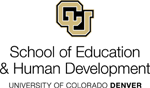help:start
Differences
This shows you the differences between two versions of the page.
| Both sides previous revisionPrevious revisionNext revision | Previous revisionLast revisionBoth sides next revision | ||
| help:start [2020/07/29 18:33] – Matt Mitchell | help:start [2020/07/29 18:34] – Matt Mitchell | ||
|---|---|---|---|
| Line 3: | Line 3: | ||
| ===== Make Edits ===== | ===== Make Edits ===== | ||
| - | ==== 1. Click ' | + | <WRAP center round box 60%>\\ |
| + | 1. Click ' | ||
| + | </ | ||
| {{ : | {{ : | ||
| Line 9: | Line 11: | ||
| ---- | ---- | ||
| - | ==== 2. Navigate to the section of the website you would like to edit. In this case we are going to make some edits to the Faculty Handbook. | + | 2. Navigate to the section of the website you would like to edit. In this case we are going to make some edits to the Faculty Handbook. |
| {{ : | {{ : | ||
| Line 15: | Line 17: | ||
| ---- | ---- | ||
| - | ==== 3. Click the " | + | 3. Click the " |
| <WRAP center round info 60%> | <WRAP center round info 60%> | ||
| Line 28: | Line 30: | ||
| ---- | ---- | ||
| - | ==== 4. Make your changes on this page using the editor and click save when you are finished. Every save creates a new version of the document, allowing you to roll back changes to previous revisions if mistakes are made. ==== | + | 4. Make your changes on this page using the editor and click save when you are finished. Every save creates a new version of the document, allowing you to roll back changes to previous revisions if mistakes are made. |
| {{ : | {{ : | ||
| Line 34: | Line 36: | ||
| ---- | ---- | ||
| - | ==== 5. This how to is meant to give you a quick introduction to making edits on the wiki. If you'd like to read more about what is possible with ckeditor please take a look at their documentation, | + | 5. This how to is meant to give you a quick introduction to making edits on the wiki. If you'd like to read more about what is possible with ckeditor please take a look at their documentation, |
| * [[https:// | * [[https:// | ||
help/start.txt · Last modified: 2020/07/29 18:35 by Matt Mitchell